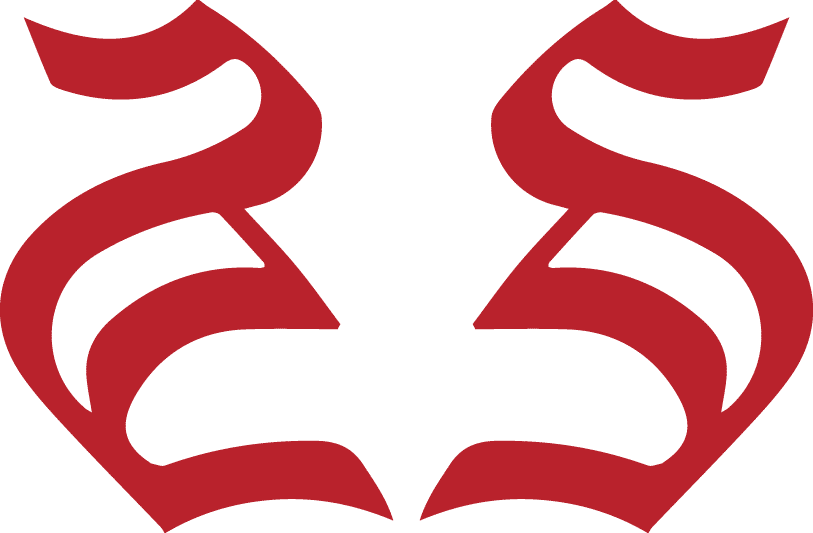Whether you’re designing a brand new home or giving your existing home a facelift, now is the time to think about your home security. Modern home security solutions have come a long way, offering sleek equipment that blends into the background and seamlessly integrates with smart home technology.
Although not as well known as the industry giants such as ADT, Frontpoint is getting recognition for its streamlined DIY installations, no-contract professional monitoring service, and commitment to customer service. Here’s what you should know about Frontpoint home security.
What is Frontpoint?
With over ten years in the home security business, Frontpoint has long been a disruptor in the market. The company was one of the first to use cellular monitoring instead of broadband and was the first to provide a self-guided app for DIY setup. Frontpoint home security has caught a lot of media attention, including recognition as one of the best home security systems for 2020 by Money magazine.
You can choose a packaged Frontpoint home security system or build your own. Even if you start with a package, you can customize your system with a wide variety of add-ons. Professional installation is not available, but the company claims that DIY setup can be completed in just 30 minutes with no tools, drilling, or wires.
Furthermore, Frontpoint home security does not require a contract.
Frontpoint notable features
As an innovator in home security monitoring, Frontpoint home security is smartly designed and filled with the latest technological innovations. Notable features include:
- Cellular monitoring: LTE monitoring providers up to 120 times faster response rates than other monitoring methods.
- Sensor checks: Your system will test your sensors once per hour.
- Smart technology: Frontpoint learns your routine and alerts you of anything out of the ordinary.
- Compatibility: Your Frontpoint home security system is fully compatible with other smart home systems, like Alexa.
- Risk-free: In the first 30 days, Frontpoint will refund your money if you aren’t satisfied with your system.
- Sleek, modern look: Frontpoint’s equipment looks contemporary and unobtrusive.
Frontpoint packages and prices
Frontpoint home security offers a variety of fully customizable equipment packages, as well as the ability to build your own. You simply pay for the equipment up front or finance it through Affirm, and then pay your monthly monitoring fee. The company offers two monitoring plans from which to choose:
Interactive Plan
- $1.48/day
- Includes 24/7 professional monitoring
- No contract
Ultimate Plan
- $1.64/day
- Includes 24/7 professional monitoring, motion alerts, live video streaming, and video history
- No contract
*Pricing as of 2/5/20
Understanding Frontpoint pricing
Frontpoint pricing is straightforward, with all products and prices listed on the company’s website. The lowest-priced equipment package is $69, the highest is $479.90, and all packages include a free indoor camera. Add-ons range in price from $29.99 for a motion sensor to $167.50 for an outdoor camera. Monitoring charges range from $1.48/day to $1.64/day and are entirely separate from equipment costs.
Frontpoint equipment
Frontpoint is committed to leading the pack in the home security space. Custom rules, smart technology that learns your routines, temporary disarm codes for guests or workers, advanced video analysis, and a strong mobile app are just a few of the features that have earned the security a customer satisfaction score of 4.7 on Trustpilot across more than 6,600 Frontpoint home security reviews. Frontpoint systems are fully compatible with Alexa, as well as a variety of smart home technologies.
Frontpoint home security system installation
All Frontpoint home security systems feature simple DIY installation with no wires, drilling, or tools required. In fact, SafeWise says, “If you can change a lightbulb or peel a sticker, you can install a Frontpoint system,” while Consumer Reports notes that Frontpoint is “Easy to set up and use.”
Frontpoint systems work well for renters, as there’s no contract, and the equipment is easy to remove without leaving damage behind. Frontpoint does not offer an option for professional installation.
Frontpoint reviews
The average Frontpoint home security review shows strong customer satisfaction. The company earned a 4.7 out of 5 stars on Trustpilot, an A+ rating from the Better Business Bureau, and a 4.5 out of 5 stars on Consumer Affairs. It’s worth noting that consumer reviews with the Better Business Bureau yielded only two out five stars, but this may reflect the fact that people who contact the Better Business Bureau generally do so because they have a complaint. Reported issues tend to focus on cancellation problems or miscommunication between sales representatives and customers.
Pros and cons of Frontpoint
Advantages of using Frontpoint
- High customer satisfaction
- Easy DIY installation
- No contract
- Comprehensive home security features
Disadvantages of using Frontpoint
- Moderately high monthly monitoring fees
- Lack of professional installation option
- Difficulty canceling service
Frequently Asked Questions
- How much does Frontpoint cost? Frontpoint home security equipment packages start at $69. The highest-priced package is $479.90. Equipment add-ons are also available at a variety of price points.
- Can you get professional monitoring with Frontpoint? Professional monitoring is required with Frontpoint home security systems. There is no self-monitoring option.
- How much does professional monitoring with Frontpoint cost? Frontpoint offers two levels of professional home security monitoring at $1.48/day and $1.64/day. The level of monitoring you need depends on your chosen equipment.
- What type of monitoring connection does Frontpoint use? Frontpoint uses cellular monitoring on the LTE network, resulting in fast response times and stable connections.
- Can I finance my Frontpoint equipment? Frontpoint does not finance equipment directly. However, financing is available through Affirm at an interest rate of 0% to 30% depending on credit score and terms.
- I’m a renter. Is Frontpoint right for me? Frontpoint is a great fit for renters. There’s no contract, allowing you to walk away when you no longer need Frontpoint service. There is no complicated installation and uninstallation, and removing the equipment will not leave damage behind.
{“@context”:”https://schema.org”,”@type”:”FAQPage”,”mainEntity”:[{“@type”:”Question”,”name”:”How much does Frontpoint cost?”,”acceptedAnswer”:{“@type”:”Answer”,”text”:”Frontpoint home security equipment packages start at $69. The highest-priced package is $479.90. Equipment add-ons are also available at a variety of price points.”}},{“@type”:”Question”,”name”:”Can you get professional monitoring with Frontpoint?”,”acceptedAnswer”:{“@type”:”Answer”,”text”:”Professional monitoring is required with Frontpoint home security systems. There is no self-monitoring option.”}},{“@type”:”Question”,”name”:”How much does professional monitoring with Frontpoint cost?”,”acceptedAnswer”:{“@type”:”Answer”,”text”:”Frontpoint offers two levels of professional home security monitoring at $1.48/day and $1.64/day. The level of monitoring you need depends on your chosen equipment.”}},{“@type”:”Question”,”name”:”What type of monitoring connection does Frontpoint use?”,”acceptedAnswer”:{“@type”:”Answer”,”text”:”Frontpoint uses cellular monitoring on the LTE network, resulting in fast response times and stable connections.”}},{“@type”:”Question”,”name”:”Can I finance my Frontpoint equipment?”,”acceptedAnswer”:{“@type”:”Answer”,”text”:”Frontpoint does not finance equipment directly. However, financing is available through Affirm at an interest rate of 0% to 30% depending on credit score and terms.”}},{“@type”:”Question”,”name”:”I’m a renter. Is Frontpoint right for me?”,”acceptedAnswer”:{“@type”:”Answer”,”text”:”Frontpoint is a great fit for renters. There’s no contract, allowing you to walk away when you no longer need Frontpoint service. There is no complicated installation and uninstallation, and removing the equipment will not leave damage behind.”}}]}
The post Everything You Need to Know About Choosing Frontpoint Home Security appeared first on Freshome.com.